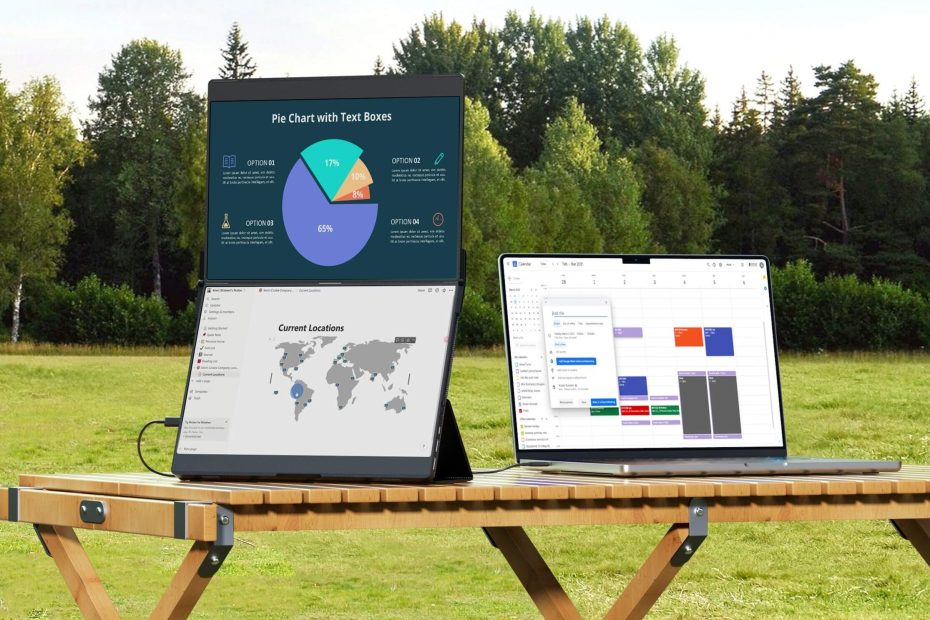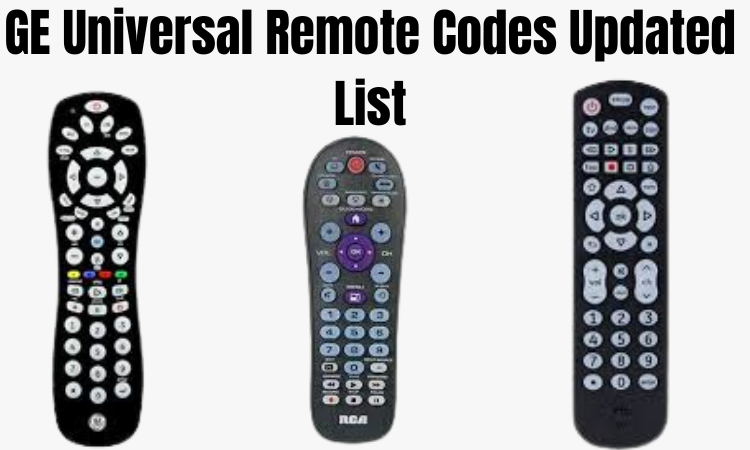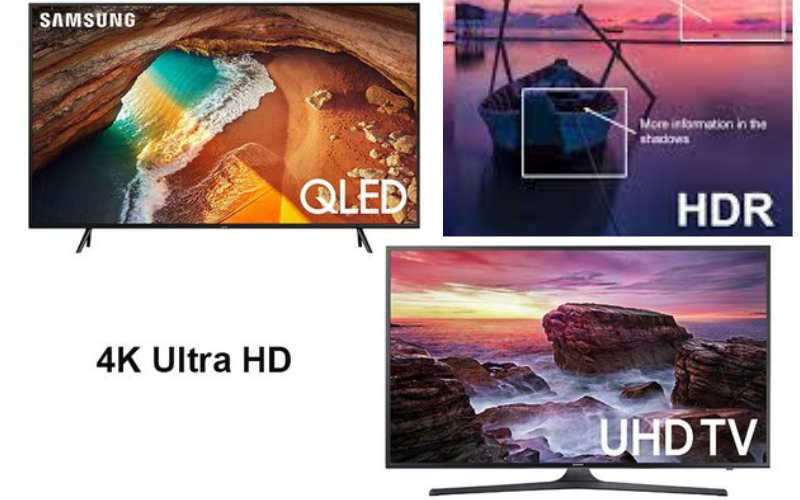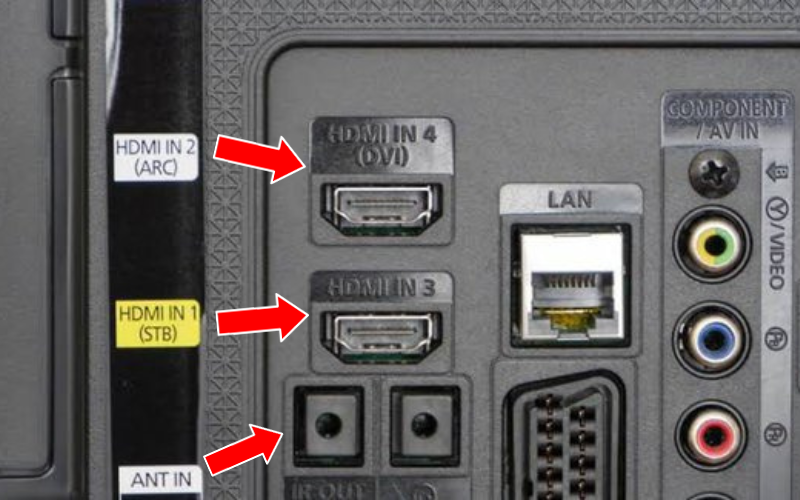JSAUX FlipGo Dual Stacked Portable Monitor Review- Best Dual-Stacked Laptop Monitors
You might be familiar with JSAUX, the industry leader in Steam Deck hardware and accessories. However, the business is releasing something new and distinct this… Read More »JSAUX FlipGo Dual Stacked Portable Monitor Review- Best Dual-Stacked Laptop Monitors