Last Updated on 7 months by On Trends Gear
An HDMI cable is the standard solution for connecting a TV to a receiver.
You could be looking for different ways to connect the two devices if your TV, receiver, or both are without an HDMI port.
Fortunately, HDMI is not the only choice available.
An RCA cable, a 5-cable component RCA video cable, a composite video cable, or an HDMI converter can all be used to connect a TV to a receiver without HDMI.
This post will explain how HDMI Output On TV connections function, go over how to connect contemporary gadgets to older televisions that don’t have an HDMI connector, and discuss how to use HDMI to connect your laptop to your TV.
Table of Contents
What is HDMI?

HDMI, or High-Definition Multimedia Interface, standardizes audio and video transmission.
Hitachi, Matsushita, and Sony invented this audio/video cable to replace DVI, which is still used in some applications.
The last HDMI update was 2.1 in 2017. HDMI was first released in 2002 and has been updated multiple times.
4k and 8k video output at 120 and 60 fps are notable features of HDMI 2.1.
Consumer electronics use HDMI, including TVs, game consoles, and Blu-ray players. Professional applications like projectors and cameras use it.
TV Switching From Analog to Smart HDMI
Check your analog TV’s AV or HDMI input before converting.
If so, attach a digital antenna or converter box to receive digital broadcasts.
If your TV lacks these inputs, you’ll need an RF modulator to connect your digital converter box.
Use a digital converter box to convert digital signals into an analog format your TV can understand.
Check that the converter box includes closed captions and automated programming guides for your TV.
Connect the digital converter box to your TV via AV or HDMI. Firmly insert the wires and follow the color-coded connectors.
First, connect the converter box to your RF modulator, then connect it to your TV via coaxial cable.
After connecting the digital converter box, turn on your TV and choose the HDMI or AV input channel.
A channel scan using the converter box will reveal all local digital media. This operation may take several minutes, so be patient.
After the channel scan, you may use a digital TV. Explore the many digital channels and enjoy the improved audio and video quality.
How to Set up HDMI Output? (HDMI Output On TV)
Follow the steps below to connect your laptop to your TV using HDMI.
Step 1: Make sure you have an HDMI wire ready and turn on your laptop and TV.
Step 2: Connect the HDMI cable to the HDMI ports on your laptop and TV.
Step 3: You can now notice a blue screen with a No signal indication on your TV.
Press the TV remote’s Input or Source button. Next, on your TV screen, choose HDMI 2 using the Arrow symbol.
Watch the video below for a visual representation of the steps outlined above.
What to Look For in HDMI Cables
While the most costly and least expensive cables are often functionally equivalent, there are a few considerations to consider.
HDMI versions
HDMI is a dynamic standard. Many versions have existed, from 1.0 to 1.4 to 2.0 and beyond.
Each HDMI version adds additional functions, but that doesn’t mean a device supports them.
Not all features are beneficial. Check the features instead. Cables usually list their compatibility.
If you require the latest HDMI version, which supports 4K video, ensure the cable has a high release.
If the cable is needed for a simple connection, it shouldn’t matter.
Reliability
Although high-quality and low-quality cables have the same image quality, they may differ in construction quality.
Better cables may be able to handle more use, but as long as they’re connected and secure, this shouldn’t be an issue. Flexing and moving repeatedly is likely the sole risk.
You can trust even inexpensive cables. Additionally, cable dependability may be unknown, making it a personal choice. They will usually be fine, but if you take shortcuts, things could go wrong.
Required length
Many cables just need to be linked between nearby connectors. Cable lengths of 0.6, 0.9, 1.5, 1.8, and more are available.
If the cable is put and left in place, picking the shortest one possible may be better to avoid coiling up any unsightly length. However, verify that shorter cables reach.
Measure the distance between the two points with a string, accounting for bend radii for a shorter cable.
For flexibility, if you change the configuration later, you may want a longer lead. An HDMI cable that’s too short might be inconvenient.
HDMI connector
The connection types are standard, mini, and micro. Type E connectors are used in cars; however, dual Type B connectors are unusual. Make sure you get cables with the right connections.
Standard to standard HDMI (version A to Type A) is the most common connection; however, mini-HDMI and micro-HDMI connections are also available.
Before buying a cable, measure the HDMI connections on both ends.
Straight or right-angled connectors
Whether you require straight or right-angled connectors is one choice to think about when purchasing an HDMI cable.
Most cables have straight connections; however, if there is limited room between the equipment and a wall or the rear of a cabinet, etc., the cables’ required bend radius could be a problem.
Can You Make a Non-HDMI Connection
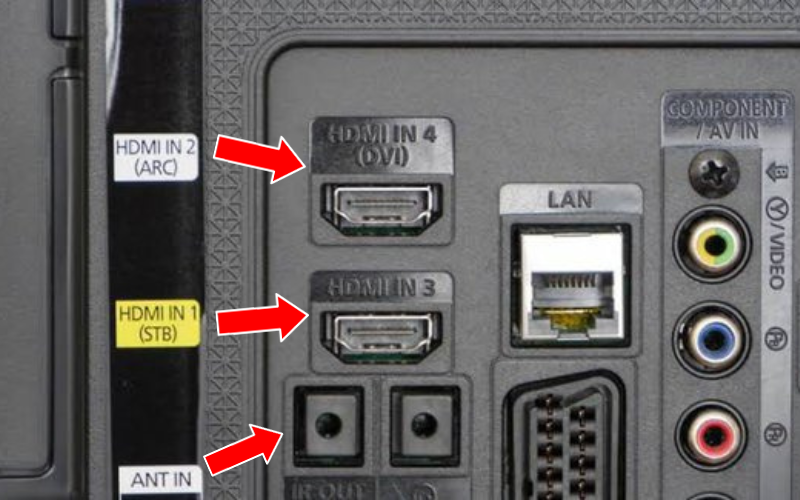
Very much so. One option for linking your two components is to use a converter. You may use a converter to link two types of cables: one from RCA to HDMI and another from HDMI to RCA.
Before proceeding, ensure you have the cables and an HDMI converter on hand. To clarify the procedure, we will use connecting external speakers to explain.
Step 1: Turn on both the television and the receiver.
Step 2: Insert the converters and cable(s) into their respective right-hand ports. Make careful notice of the labels, such as “audio” or “video,” that are provided to help you navigate these inputs.
Additionally, you should be able to follow the cables’ color coding.
Step 3: You now have to switch the TV’s speaker to an external speaker that is already attached. To accomplish this, navigate to your TV’s settings, find the sound section, and switch the speakers to external.
Step 4: As a last step, ensure the connection is tight. When you’re done, turn up the volume and listen to the sound.
Conclusion
Now you know everything there is to know. It is possible to link your laptop to your television, allowing you to take pleasure in viewing your preferred content on a larger screen.
It is still feasible to connect an HDMI device to your television even if it does not have any HDMI ports.