Last Updated on 4 years by On Trends Gear
Currently, Apple Watch is one of the most popular and most used smartwatches in the world over the last five years.
Most people love this quality smartwatch because it comes with incredible features and specifications that allow it to carry out more operations than ordinary watches.
So if you’re looking for how to reset Apple watch, unlock your Apple Watch if you’ve forgotten your Apple ID password or change the Apple ID from your previous owner? continue reading.
Table of Contents
Apple Watch Specifications
- Always-on Retina display has nearly 20% more screen area than Series 6, making...
- The most crack-resistant front crystal yet on an Apple Watch, IP6X dust resistance,...
- 50m water resistant
- 3-8 Hours Battery Life
- 8GB – 32GB Storage
- Bluetooth 4.2
- Loudspeaker
- Wireless charging
- LTE Cellular Data
- Weight 48 g (1.69 oz)
- 500 GB -1 GB DRAM, and other specifications.
How To Reset Apple Watch
There are so many reasons why some Apple watch users may decide to reset their Apple watch, whether they want to fix some issue, sell it, or they want to reset it so that there will be more free internal memory and other reasons.
Why did you want to unpaired and reset your Apple smartwatch?
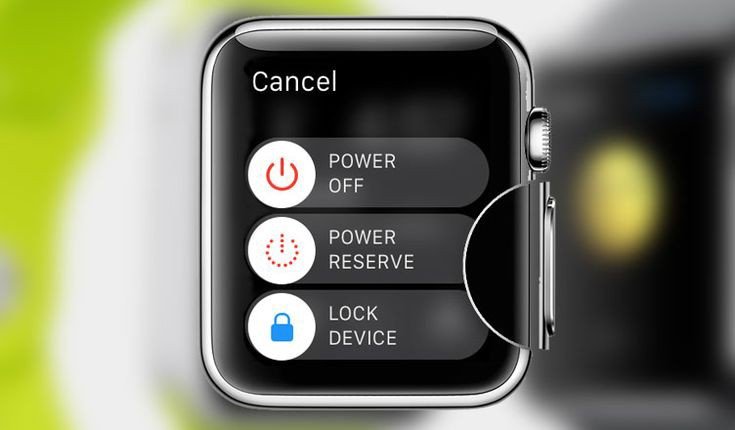
Your reason Apple watch may not be mentioned in the article but the method of resetting the Apple watch is the same even with different reasons for resetting.
Apple watch designers made it so simple and easy for you to reboot your smartwatch and then start again immediately right from the beginning.
It is very important for you to know that if you follow the instructions below, all the data on your Apple Watch will be deleted completely, likewise, if you are using Apple Watch 3 or Apple Watch 4 with LTE and also an attached data plan the link will be broken.
If you want to reconnect it after the restoration, then you have to contact your network provider directly, also if you want to cancel your contract for your Apple Watch.
How to Reset Apple Watch With Password
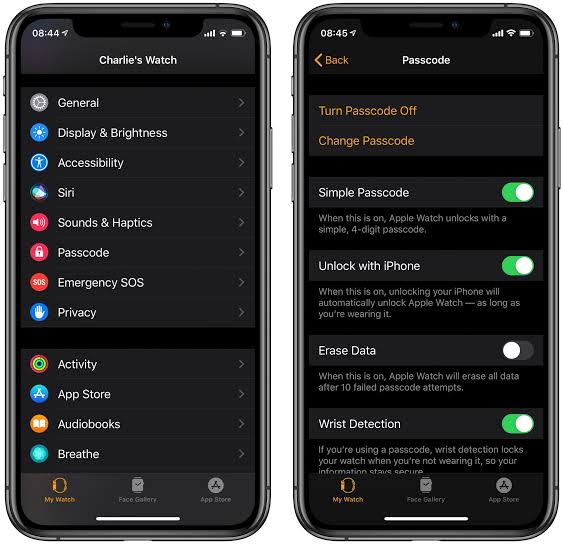
Before you start anything make sure you are changing your Apple Watch before you start and complete this process.
- Press And hold the side button until till shows Power off
- Now press the power off slider and then lift your fingers
- Now Click on Erase all Content and Settings
- Wait till the process is completed, now set up your Apple Watch, and when asked, restore from a backup
How To Hard Restart Or Force Restart Your Apple Watch
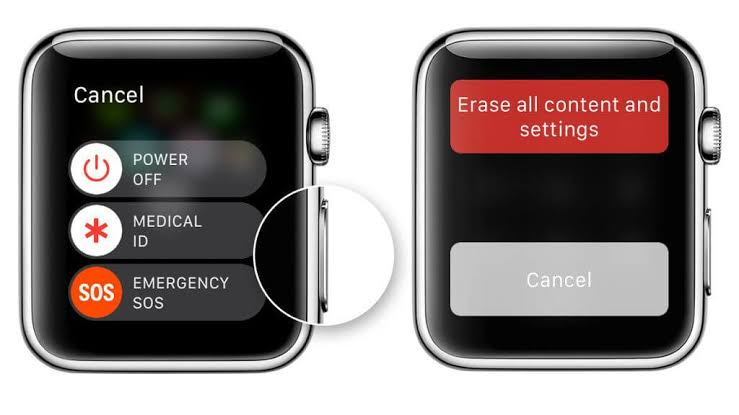
If your Apple Watch suddenly stops responding, then you need to force reset or hard reset it because that is the only method you can reset it.
- Press and hold the side bottom, and then Digital Crown for 10 seconds
- Release the buttons immediately after you see the Apple logo.
After following this simple instruction the Watch will reset immediately, then you can now enjoy your Apple Watch like before because it will come with more free internal memory.
How to Unpaired And Reset Your Apple Watch from iPhone And Apple ID
Resetting your Apple Watch from your iPhone is one of the most popular and most easy because you will do all the settings on your iPhone.
- Make sure your iPhone and Apple Watch are together before you start this process, if both gadgets are not together then they will never work unless you put them together.
- Locate your Watch app on your iPhone, and tap my watch tab, now you will see your Apple watch name, click on the name, now the menu will open, and you will spot an orange “i” next to the icon.
- You have another menu with settings and likewise “Unpair Apple Watch” in bright red is below all of these, now click, the button.
- Immediately after you click the button, a warning will pop up telling you that you will lose your data, if you continue.
- Now if you click unpair your Apple Watch then it will ask for your Apple ID password to continue, immediately after you input the correct Apple ID, your Apple Watch and your iPhone began to disconnect, this process may last for 10 minutes or more, depending on how much data that is available on your Apple Watch.
- After the process is finally completed all the data on your Apple Watch will be deleted, and your Apple Watch will now be in factory settings will empty internal memory.
- Now you can set back your Apple Watch again with the same account or a new account.
What Do you have to Do If You Lost Your Apple Watch Passcode?
Follow this simple instruction if you lost your Apple Watch passcode,
- Press and hold the side button for a few seconds until you see the Power Off screen
- Now Hard press the Power Off slider and then Lift your fingers, then click on Erase All Content And Settings.
How do I do Hard Reset On My Apple Watch?
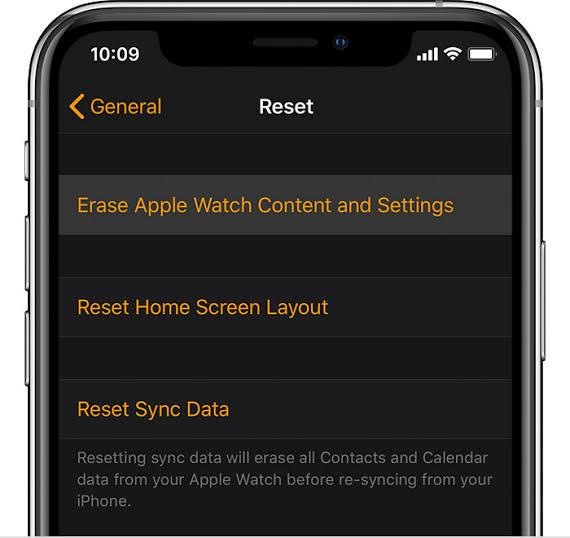
Follow these simple instructions and you will be able to reset your hard reset your Apple Watch
- Press and hold the side bottom, and then Digital Crown for 10 seconds
- Release the buttons immediately after you see the Apple logo.
With this simple and easy method, you can hard reset or force reset your Apple Watch
How To Reset Apple Watch Without Apple ID
You can follow the instructions in this article on how to reset Apple watch without an apple id
How To Reset Apple Watch Without Password
You can reset your Apple Watch without a password by using the force reset or hard reset method.
Follow these simple instructions and you will be able to reset your Apple Watch without a password.
- Press and hold the side bottom, and then Digital Crown for 10 seconds
- Release the buttons immediately after you see the Apple logo.
With this simple and easy method, you can reset your Apple Watch without a password.
Last update on 2024-07-26 / Affiliate links / Images from Amazon Product Advertising API
